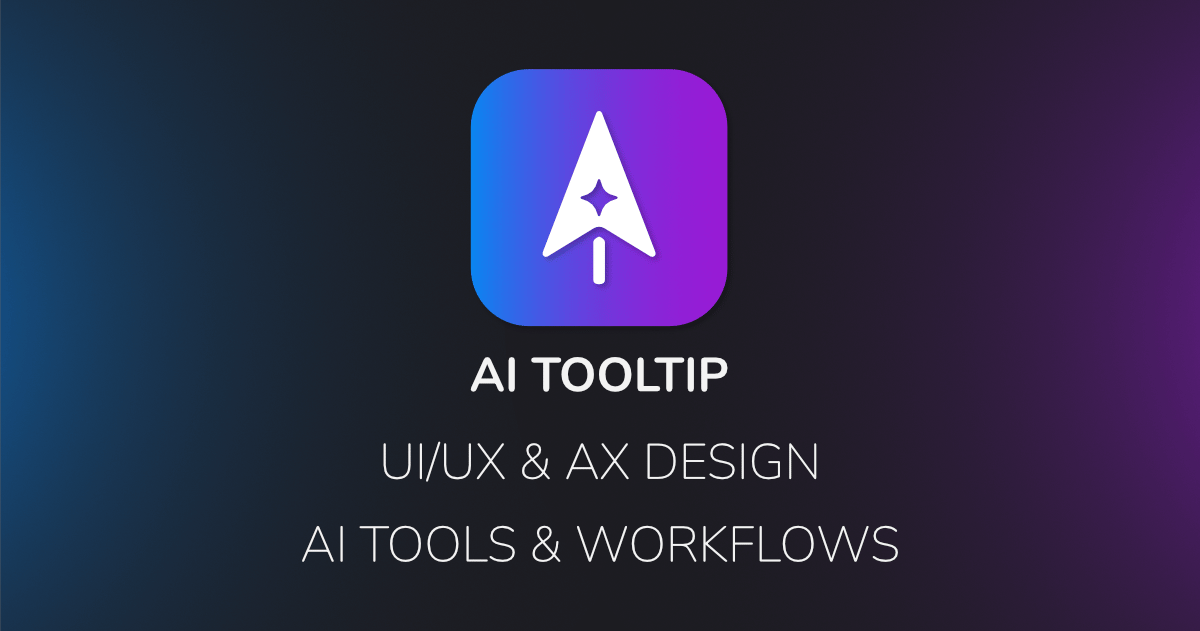Designers, developers, entrepreneurs and project managers, you are in the right place.
I’ve analyzed all the AI tools that I’ve come across professionally. Here’s how and when I use each tool, and who each tool is for. Plus a quick exercise for you to craft your perfect workflow.
Most people ask the wrong question: “What’s the best AI tool?”
That question has no useful answer. The real question is, “Which tool gives me the right balance between control, speed and skill required?”
After helping many people inside the AI Tooltip Community, I’ve realized something simple, product builders fall into a few common categories:
Designers who want to bring AI into their workflow
Developers who need a UI layer without slowing down
Entrepreneurs trying to ship an MVP with minimal cost
Project managers who need fast ideation and mockups
Each group needs a different workflow. So instead of giving you a random list, I’m breaking down the actual tools I use, grouped by how much control they give you and what they’re best suited for.
AI Design Tools:
1. Banani: Easiest and fastest UI generation
If you want high-quality UI without touching design rules, Banani wins.
You give it a prompt, it gives you a full homepage.
Click any element and it generates the next screen automatically.
Great for: Entrepreneurs, PMs, non-designers, designers who need rapid prototypes.
Bonus: It exports to Figma, which makes it usable in real workflows.
2. UX Pilot: The Powerful Companion
This is where control and speed meet.
You get structured documents, multiple versions, heatmaps, diagrams, workshops and refined high quality UI generation.
Plus Figma integration and code export, couldn’t get any better!
This is my main tool for full product design.
Great for: UI/UX designers and developers building complete products from scratch.
3. Magicpath: Component-level precision
When you need tight control and clean components, this is it. A code-first approach.
It shines at generating building blocks, variations and flows.
Exports as code, PNG, SVG. No Figma, but the quality makes up for it.
Great for: Designers working in teams, design system work, component states and atomic design.
AI Coding Tools:
1. Figma Make: For designers who only need a working prototype
No backend required.
Take your Figma design, generate a working prototype with clean code.
Simple. Fast. Reliable.
Great for: Designers in a team environment.
2. Lovable and Emergent: The sweet spot for non-developers
This is where I live.
If you want to ship full-stack MVPs without knowing code, these are the tools.
Lovable gives strong UI control and visual editing.
Emergent is cost-efficient, transparent with credit usage, and its Ultra Mode produces detailed, usable UIs.
Pick Lovable for UI control.
Pick Emergent for best cost-to-output ratio.
Great for: Freelancers, entrepreneurs, solo builders creating real products.
3. Cursor and V0: Pro-level AI coding environments
Cursor is an AI-powered IDE.
V0 is a complex AI-powered coding platform.
More complex, more control, more responsibility.
If you know some code or want architecture-level control, this is for you.
Great for: Developers, technical founders, anyone building complex products.Try Lovable
Your Homework: Build Your Tool Stack in 15 Minutes
Most people stay stuck because they try tools without knowing what they actually need. Don’t do that. Take 15 minutes and complete this exercise.
1. Define your current role.
Pick one:
Designer
Developer
Entrepreneur
Project Manager
If you try to be all four, you’ll pick the wrong tool.
2. Write down your real goal for the next 30 days.
Be specific.
Examples:
“Prototype a new app idea.”
“Build a working MVP.”
“Create a polished UI for a backend I already have.”
“Test multiple design concepts quickly.”
Your goal dictates your tool.
3. Identify how much control you want.
Choose one:
“I want it done for me.”
“I want balanced speed and control.”
“I want full control and the highest quality.”
This decides whether you use Banani, UX Pilot or Magicpath for design and whether you use Figma Make, Emergent/Lovable or Cursor/v0 for coding.
4. Test one tool per category.
Not all of them. Just one.
One design tool.
One coding tool.
Spend one hour inside each.
If you don’t feel clarity and momentum within 60 minutes, switch to the next one.
5. Build a 3-screen flow with your chosen tools.
Nothing fancy.
Just: Home → Key Action → Result
If you can finish this easily, you picked the right tools. Give the next tool a try.
If you get stuck, the tool doesn’t fit your workflow.
This simple exercise will save you days of testing and frustration.
Do it once and you’ll know exactly which tools belong in your workflow.
Final Thought
You don’t replace your workflow with AI.
You use AI to multiply your speed, clarity and output quality.
Mix the tools based on what you need today, not what the market claims is “best.”
Your workflow should evolve as your skills and ambitions grow.
If you want deep dives on any of these tools, reply to this email and tell me which one.